Configuring the Universal Script
When you create a new script file, you copy the contents of the UniversalMasterScript file into your new script file (Creating a New Script). You then need to modify this copied content to configure it for your particular application.
To configure the universal script
Locate the
START Configurable Parameterssection of the master script.Set the value of the
controlStringvariable to the name of the Standard Choice. The Standard Choice name must match the name of the event for which the Standard Choice contains the script controls.var controlString = "<Standard Choice>"Set the value of the
preExecutevariable to indicate whether to trigger the script before or after the event.var preExecute = "<before or after>"where:
<before or after> is
PreExecuteForBeforeEventsfor before events andPreExecuteForAfterEventsfor after events.Set the
documentOnlyvariable to specify whether or not to display the hierarchy of standard choice steps.var documentOnly = falseConfigure the remaining sections as required.
The following section of the master script configures the internal version of the master script file and the global master scripts to include during runtime.
var SCRIPT_VERSION = 2.0 eval(getScriptText("INCLUDES_ACCELA_FUNCTIONS")); eval(getScriptText("INCLUDES_ACCELA_GLOBALS")); eval(getScriptText("INCLUDES_CUSTOM"));
Note:The ApplicationSubmitBefore event includes the INCLUDES_ACCELA_FUNCTIONS_ASB master script instead of the INCLUDES_ACCELA_FUNCTIONS master script
Note:The master script files include the INCLUDES_CUSTOM master script as a placeholder to incorporate customizations to the master script. Civic Platform does not provide the INCLUDES_CUSTOM master script so as not to overwrite existing master script customizations during system upgrades.
This section includes the scripting to evaluate the value of the
documentOnlyvariable configured in the previous section.if (documentOnly) { doStandardChoiceActions(controlString,false,0); aa.env.setValue("ScriptReturnCode", "0"); aa.env.setValue("ScriptReturnMessage", "Documentation Successful. No actions executed."); aa.abortScript(); }The
BEGIN Event Specific Variablessection loads the values for the variables of the associated event (AdditionalInfoUpdateAfter Variables).Figure: AdditionalInfoUpdateAfter Variables
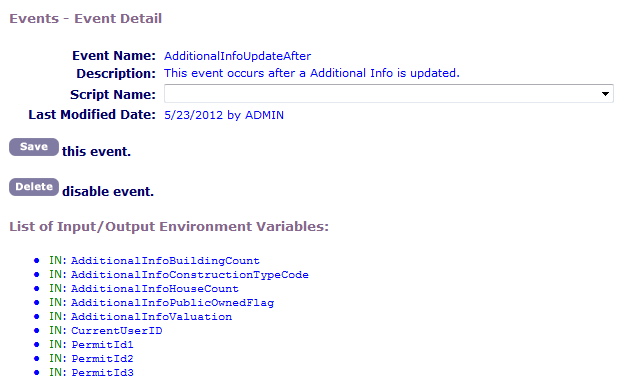
For example, Civic Platform uses the following variables for the AdditionalInfoUpdateAfter event.
var aiBuildingCount = aa.env.getValue("AdditionalInfoBuildingCount"); var aiConstructionTypeCode = aa.env.getValue("AdditionalInfoConstructionTypeCode"); var aiHouseCount = aa.env.getValue("AdditionalInfoHouseCount"); var aiPublicOwnedFlag = aa.env.getValue("AdditionalInfoPublicOwnedFlag"); var aiValuation = aa.env.getValue("AdditionalInfoValuation"); This variable list corresponds to the default set of variables defined for the event.Note:The INCLUDES_ACCELA_FUNCTIONS master scripts resolves the CurrentUserID, PermitId1, PermitId2, and PermitId3 global variables.
After logging event specific variable, the master script executes the
Main Loopby performing the actions prescribed by the applicable Standard Choice script controls.doStandardChoiceActions(controlString,true,0);